Set Up Clubhouse Mode on a TV/Projector in 2 Minutes
There are four easy ways to get a live leaderboard onto the big screen—no apps, no faff. Pick the method that suits your setup and you’ll be live in under two minutes.
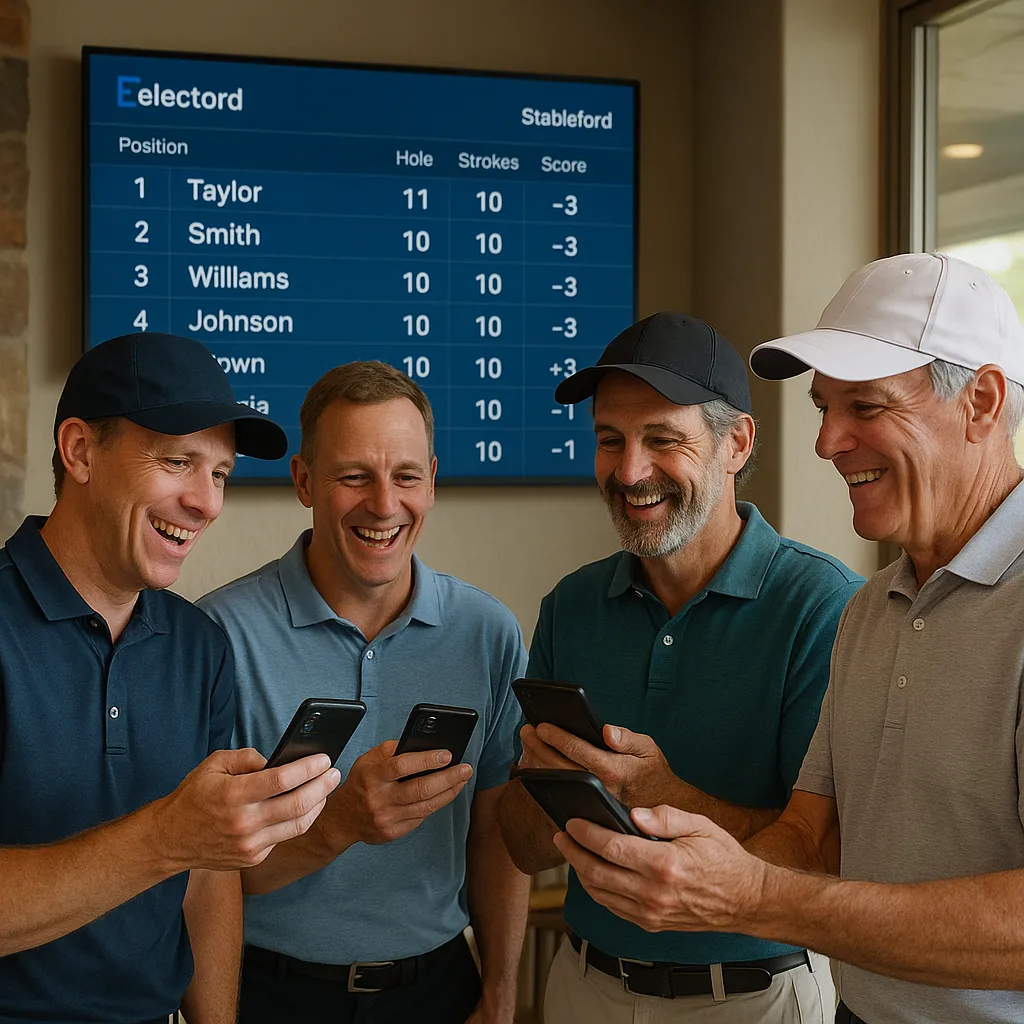
Method 1 — Smart TV Browser
Most modern smart TVs have a web browser. On the TV, browse to Clubhouse Mode, open your round, and press the TV’s fullscreen button. Simple.
- Pros: Fastest, no extra kit.
- Cons: Some TV browsers are slow—if it feels sluggish, use Method 2.
Method 2 — Laptop + HDMI
Plug a laptop into the TV/projector via HDMI. Open Clubhouse Mode in Chrome/Edge, F11 for fullscreen. This is the most reliable approach in most clubhouses.
- Pros: Smooth performance, easy keyboard control.
- Cons: Requires a spare laptop + cable.
Method 3 — Chromecast/Apple TV
Open the leaderboard on your phone or laptop, then cast/airplay the browser tab to the TV. Works well if the venue Wi-Fi cooperates.
- Pros: Wireless, quick to set up.
- Cons: Casting quality depends on network; plug in if it stutters.
Method 4 — Fire TV or Set-top Browser
Install a lightweight browser (e.g., Silk on Fire TV), go to Clubhouse Mode, open your round and fullscreen it.
Pro Tips for a Cracking Display
- Brightness: Use a vivid picture mode so everyone can see scores from across the room.
- Fullscreen: Hide browser UI (F11) and disable screen savers.
- Network: If Wi-Fi is flaky, tether the display device to a mobile hotspot.
- Layout: Position the screen where groups naturally look when entering the clubhouse.